Close
- Add the conference events that you wish to attend to your personal program for the conference
- Import your own papers and chair duties for the conference with a few mouse clicks
- Display the paper abstract or the papers in the session that you are chairing with a mouse click
- Print your personal program in a printer friendly format
- Download your program as an iCalendar file ready to be imported into your calendar application
If you wish to be able to access your program from a different computer or with a different browser then you may save your personal program to the server and retrieve it from the server later. This requires an account on the system, that is, a PIN and password. Once you are logged in you stay logged in. If you are logged in your program is automatically saved to the server each time you make a change.
Contents
Browse your conference program by conference day
Add events to your program
Import your own conference activities
Add a private item
Display the paper abstract or the lectures in the session
Remove an activity from your program
Remove all events for the day
Access your personal program with a different browser
Print your personal program
Download your program as an iCalendar file
Save your program to the server or retrieve it from the server
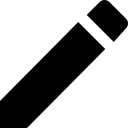 to edit the item and on
to edit the item and on  to delete it.
If you are not logged in you will be asked to log in with your PIN
and password before you can add or edit a personal item. Personal
items can only be scheduled during a time window that extends from one week before the conference
until one week after the conference.
to delete it.
If you are not logged in you will be asked to log in with your PIN
and password before you can add or edit a personal item. Personal
items can only be scheduled during a time window that extends from one week before the conference
until one week after the conference.
 in the last
column on the My Program page.
Click on
in the last
column on the My Program page.
Click on  in the header row at the
top of the last column to show the details for all items simultaneously
in the header row at the
top of the last column to show the details for all items simultaneouslyTop
-
Click on
 on your personal program page, or
on your personal program page, or
- Uncheck the presentation or session in the on-line program
 in the header row at the top of the last column to remove
all events for the day that is displayed from your program.
in the header row at the top of the last column to remove
all events for the day that is displayed from your program.
- Before opening the other browser (possibly on another computer) make sure that your program has been saved to the server. Once you are logged in, your program is automatically saved to the server each time you make changes.
- In the new browser, navigate to the conference and open My program for the conference.
- Retrieve your program from the server. This requires you to log in.
Microsoft Outlook. If you have Microsoft Outlook installed as the default calendar application then clicking on the file icon imports the activities in a new calendar. To import all activities in the .ics file into your regular calendar use File > Import and Export > Import a vCalendar or iCalendar file.
Top
Follow the link Save to server if you wish to save your program. You will be requested to log in with your PIN and password if you are not already logged in. Once logged in you stay logged in. If you are logged in your program is automatically saved to the server each time you make a change.
To retrieve the program that you saved on the server use the link Retrieve my program from server. You will be requested to log in with your PIN and password if you are not already logged in.